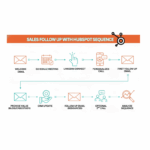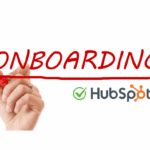Decoding HubSpot's DNA — Your Guide to Objects, Properties, and Associations
The Blueprint to Your HubSpot Portal
Ever felt like your HubSpot data is a sprawling, messy, or even disconnected labyrinth? You diligently enter information, but when it comes to pulling a precise report or building powerful automation, something just feels off. The key to transforming your CRM from a data repository into a clean, powerful growth engine isn’t just about the data you enter, but fundamentally how that data is structured.
Understanding HubSpot’s core data architecture—Objects, Properties, and Associations—is like finally getting the blueprint to a complex house. It’s the fundamental knowledge needed to truly build, maintain, and scale your operations effectively. Without this blueprint, you’re constantly guessing; with it, you gain clarity, control, and immense power.
This article will break down each of these three core components, using simple analogies to demystify their roles. We’ll show you exactly how they work together, forming the backbone that powers every single action you take in HubSpot, from your first marketing email to your last customer service interaction.
Why This Matters: From Data Mess to Data Mastery
Targeted Marketing Campaigns: Clean, well-structured data with clear associations allows for precise audience segmentation, leading to highly personalized and effective marketing outreach.
Accurate Sales Forecasting: When deals are correctly associated with contacts and companies, and properties are accurately tracked, your sales pipeline data becomes reliable for predicting future revenue.
Powerful Automation Workflows: Workflows rely on specific data points (properties) and relationships (associations) between objects to trigger actions. Understanding this allows you to build sophisticated, error-free automation.
Insightful Reporting Dashboards: The ability to pull meaningful reports that answer strategic business questions depends entirely on how your data is organized and connected across objects.
Ultimately, a well-understood and managed data structure is the key to scalability. It ensures your HubSpot portal can grow seamlessly with your business, handling increasing volumes of data and complexity without becoming chaotic, difficult to manage, or inaccurate.
Think of your CRM as a digital filing cabinet:
Objects are the main folders in your cabinet (e.g., “Customers,” “Sales Opportunities,” “Support Tickets”).
Properties are the labels or details on the documents inside those folders (e.g., on a “Customer” document, you might have labels for “Name,” “Email,” “Phone Number”).
Associations are the strings or clips that securely connect related documents or even entire folders, so you can quickly see how everything ties together (e.g., a string connecting a “Customer” folder to their specific “Sales Opportunities” folder).

The Filing Folders: Understanding HubSpot Objects
In HubSpot, an Object represents a specific type of record or entity that your business tracks. They are the “nouns” of your CRM, providing the primary categories for your data.
The Standard Objects (The Big Four & More): HubSpot comes with a set of pre-defined “standard” objects that are foundational to most businesses:
Contacts: These represent the individuals in your database – leads, prospects, customers, partners, etc. Their records store all information pertinent to a person.
Companies: These represent the organizations that your contacts work for, or with whom your business interacts. Company records store data specific to the business entity.
Deals: These represent the potential revenue opportunities you’re tracking. A deal signifies a potential sale and progresses through various stages in your sales pipeline.
Tickets: These represent customer service or support issues you’re managing. Ticket records help track and resolve customer inquiries.
Beyond these core four, HubSpot also includes other standard objects like Products (items you sell), Quotes (proposals sent), and Calls (logged phone conversations), each designed to organize specific types of business data.
Beyond the Basics: Custom Objects For businesses with unique data tracking needs, HubSpot Professional and Enterprise tiers offer the power of Custom Objects. You would use a Custom Object when your business tracks a core “noun” that doesn’t fit neatly into the standard object categories.
Examples: Tracking
Events(with properties like date, location, attendees),Shipments(with properties like tracking number, carrier, status),Store Locations(with properties like address, manager, square footage), orProjects(with properties like budget, deadline, project manager).
Key takeaway: Use Custom Objects when your business consistently tracks a unique entity that has its own set of properties and needs to be associated with other standard objects.

The Information Inside: A Deep Dive into Properties
If objects are your filing folders, Properties are the specific data fields that store information about an individual record within an object. They are the “adjectives” that describe your nouns.
What is a Property?
For a
Contactobject, properties includeFirst Name,Email,Phone Number,Lifecycle Stage,Job Title,Last Activity Date, and thousands more.For a
Companyobject, properties might includeCompany Name,Industry,Annual Revenue, andWebsite URL.Every piece of information you store about a contact, company, deal, or ticket is held within a property.
Standard vs. Custom Properties:
HubSpot comes with hundreds of default properties out-of-the-box. These cover the most common data points (e.g.,
email,company name,deal amount).The real power comes with creating custom properties to store data unique to your business. For instance, you might need a custom contact property for
T-Shirt Size(for event swag), a custom company property forSubscription Tier, or a custom deal property forContract Start Date.
Best Practices for Properties:
Always check if a standard property exists before creating a new custom one. Duplicating standard functionality creates clutter and confusion.
Use clear and consistent naming conventions for your custom properties.
Choose the right property field type: Don’t use a “single-line text” field for a date when a “date picker” is available; don’t use a “number” field if the value will be text. Using appropriate field types ensures data integrity and enables better reporting and automation.

Connecting the Dots: The Magic of Associations
While objects house your data and properties describe it, Associations are the magic glue that connects individual object records to each other. They are the “verbs” that create relationships, transforming HubSpot from a collection of isolated records into a true Customer Relationship Manager.
What is an Association?
An association defines how one record relates to another. For example, a specific
Contactrecord (like “Jane Doe”) can be associated with a specificCompanyrecord (like “Acme Inc.”).This connection allows you to see all of Jane’s interactions, emails, and deals in one place, whether you’re looking at her contact record or Acme Inc.’s company record.
How Associations Work in Practice:
You can associate a
Contact(e.g., Sarah) with one or moreCompanyrecords. Sarah might be associated with “Innovate Tech” as her primary employer, but also with “Old Job Co.” as a past employer.A
Dealis typically associated with at least oneContact(the key decision-maker) and oneCompany.A
Ticketis usually associated with aContact(the person with the issue) and theirCompany.Crucially, HubSpot handles both one-to-many (e.g., one company has many contacts) and many-to-many (e.g., one contact can be associated with many deals, and one deal can be associated with many contacts) relationships. This allows you to see the full, intricate picture of your customer interactions.
Adding Context with Association Labels:
HubSpot takes associations a step further with association labels (available in Operations Hub Professional/Enterprise). These labels add a crucial layer of context to how records are associated.
For example, when associating a contact to a company, you can specify that they are the
Decision Maker,Billing Contact,Technical Contact, orFormer Employee.This contextual information is invaluable for advanced segmentation, highly targeted automation, and incredibly precise reporting, giving your data more meaning.
Tying It All Together: A Real-World Scenario
Let’s walk through a typical customer journey to see how Objects, Properties, and Associations bring your HubSpot portal to life:
Step 1 (Lead Capture): A new lead, “Sarah,” fills out a form on your website. HubSpot automatically creates a new
Contactobject for her. Properties likeEmail,First Name,Last Name, andOriginal Source(e.g., “Website Form”) are populated on her record.Step 2 (Qualification): Your sales team qualifies Sarah and learns she works at “Innovate Tech.” They search for “Innovate Tech” in HubSpot. If it doesn’t exist, a new
Companyobject is created for Innovate Tech. Sarah’sContactrecord is then associated with the Innovate TechCompanyrecord. TheCompanyobject’sIndustryproperty is set to “SaaS.”Step 3 (Opportunity): Sarah requests a demo and expresses interest in your product. Your sales rep creates a new
Dealobject, perhaps named “Innovate Tech – Software License.” ThisDealrecord is then associated with both Sarah’sContactrecord and the Innovate TechCompanyrecord. Key deal properties likeAmount,Close Date, andDeal Stageare set.Step 4 (Support): After Innovate Tech becomes a customer, Sarah later has a technical question. A
Ticketobject is created to track her support request. ThisTicketis then associated with Sarah’sContactrecord (and implicitly, through Sarah, to Innovate Tech’sCompanyrecord).
Visualization:
Imagine Sarah’s Contact record at the center. Lines branch out from it:
One line to the
Companyrecord “Innovate Tech.”Another line to the
Dealrecord “Innovate Tech – Software License.”A third line to the
Ticketrecord “Sarah’s Technical Issue.”
Each line represents an association, connecting these distinct objects (Contact, Company, Deal, Ticket), all of which hold specific properties (email, industry, amount, status). This interconnectedness provides a holistic, 360-degree view of Sarah and Innovate Tech’s entire journey with your business.

Build a Smarter HubSpot Starting Today
Understanding HubSpot’s DNA—its fundamental architecture of Objects (your nouns), Properties (your adjectives), and Associations (your verbs)—is the crucial step that transforms your HubSpot portal from a mere database into a powerful engine for growth.
A firm grasp of this structure is the difference between fighting your CRM and making it your most valuable strategic asset. It enables precision in your marketing, accuracy in your sales forecasting, sophistication in your automation, and clarity in your reporting.
Don’t wait for your data to become a tangled mess. We encourage you to perform a mini-audit of your own HubSpot portal today. Ask yourself:
Are you using custom properties when a standard one already exists?
Are your properties consistently named and using the correct field types?
Are your contacts, companies, and deals correctly associated?
Are you leveraging association labels to their full potential for added context?
Start building a smarter HubSpot today. The benefits of a well-structured CRM will profoundly impact your entire business.
Are inconsistencies in your HubSpot data holding back your team’s potential?
Move beyond disconnected records. Mobius NEXT helps businesses decode their HubSpot DNA, ensuring every object, property, and association contributes to powerful reporting, precise automation, and accelerated growth.
Let's build a clean, powerful CRM foundation together. Schedule your strategic data discussion with Mobius NEXT.
Resources:
HubSpot Knowledge Base – CRM Basics: https://knowledge.hubspot.com/crm
HubSpot Knowledge Base – Custom Objects: https://knowledge.hubspot.com/custom-objects
HubSpot Knowledge Base – Associations: https://knowledge.hubspot.com/crm/associate-records
HubSpot Developer Docs – CRM API Overview: https://developers.hubspot.com/docs/api/crm