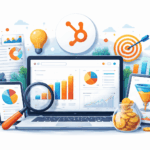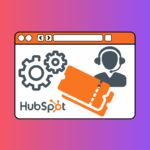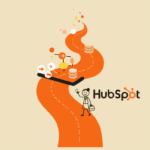Work Smarter, Not Harder: 10 Game-Changing HubSpot Tips for Maximum Efficiency
You invested in HubSpot because it’s a powerful platform—but sometimes, simply logging in can feel overwhelming. Many busy professionals are so focused on getting their core work done that they never have time to explore the features that could actually save them hours each week.
The best part? You don’t need to be a HubSpot admin or a developer to reclaim your day.
This post isn’t about complex technical setups. It’s about sharing 10 actionable, easy-to-implement tips that will immediately integrate HubSpot into your workflow, automate repetitive tasks, and give you back valuable time. Get ready to stop clicking and start achieving peak efficiency.
Tip 1: Master Canned Snippets & Email Templates
The Problem: You find yourself typing the same answers, directions, or follow-up emails repeatedly, day after day. This is a massive drain on your time and focus.
The Solution: Use Snippets for short, reusable text blocks and Templates for entire emails.
Snippets are perfect for answers to common FAQs, directions, or internal notes. Use the simple # shortcut to insert them anywhere in HubSpot or your linked inbox.
Templates should be built for every stage of your process: first touch, post-demo follow-up, proposal sent, etc.
Time Saved: Reduces typing time, ensures your messaging is always consistent, and eliminates errors.
Tip 2: Eliminate Back-and-Forth with the Meetings Link
The Problem: Scheduling a meeting often takes a painful chain of five or more emails: “Are you free Tuesday?” “No, how about Wednesday at 2 pm?”
The Solution: Use your personal HubSpot Meetings link. It syncs directly with your calendar (Google, Outlook 365) and lets people book a time that works for you both in one click.
Set up your standard availability and ensure you add buffer times between meetings.
Embed the link in your email signature, templates, and sequences.
Time Saved: Drastically cuts down on administrative time and makes it incredibly easy for prospects and clients to connect with you.
Tip 3: Live in Your Inbox with the HubSpot Sales Extension
The Problem: You constantly switch between your email inbox (Gmail/Outlook) and the HubSpot portal to log activities, check contact history, or use a template.
The Solution: Install the HubSpot Sales browser extension. It brings key CRM features directly into your existing email interface.
Log and Track: Log emails to the CRM with a single checkbox and see contact history without leaving your compose window.
Access Assets: Use your templates, snippets, and sales documents directly from the email composition bar.
Time Saved: Creates a seamless workflow, ensuring all data is captured instantly without extra steps.
Tip 4: Automate Your Follow-Up with Sequences
The Problem: Manually tracking and sending follow-up emails to new leads is time-consuming and prone to human error. Great leads inevitably fall through the cracks.
The Solution: Use Sequences to enroll contacts in a series of automated, yet personalized, emails and task reminders.
Build a simple 3–5 step sequence with a mix of email templates and tasks (e.g., “Call prospect,” “Connect on LinkedIn”).
The sequence automatically stops once the person replies or books a meeting.
Time Saved: Ensures persistent, timely follow-up without manual effort, allowing you to focus your energy on warm, active conversations.
Tip 5: Power Through Your To-Do List with Task Queues
The Problem: Your daily task list is a random assortment of calls, emails, and follow-ups, forcing you to constantly switch contexts and focus areas.
The Solution: Use Task Queues to group similar tasks together and execute them in a single, focused session.
Create queues like “Follow-Up Calls,” “First-Touch Emails,” or “Proposal Prep.”
Start a queue, and HubSpot will pull up the relevant contact record for each task one by one.
Time Saved: Promotes “batch working,” which is proven to be far more efficient than multitasking and helps you maintain focus.
Tip 6: Stop Rebuilding Lists with Saved Filters (Views)
The Problem: You frequently need to look at the exact same segment of contacts, companies, or deals, forcing you to manually re-build the filter criteria every single time.
The Solution: Create the necessary filter criteria once, then click “Save view” to create a custom view.
This works on your main Contacts, Companies, Deals, and Tickets pages.
Create views for your key segments: “My Hot Leads,” “Deals Closing This Quarter,” or “High Priority Tickets.”
Time Saved: Gives you one-click access to your most important data, saving minutes every single day.
Tip 7: Declutter Your Workspace by Customizing Record Properties
The Problem: Contact, Company, and Deal records are cluttered with dozens of default properties you never use, forcing you to scroll endlessly to find crucial information.
The Solution: Customize the “About” section on the left-hand sidebar of records to show only the essential properties for your team.
Navigate to Settings > Objects > [Contact/Company/Deal] > Record Customization.
Drag and drop the most important properties (e.g., Phone Number, Lead Status, Next Step) to the top. Remove the rest.
Time Saved: Puts crucial, actionable information at your fingertips, reducing search time and improving data visibility.
Tip 8: Use Simple Workflows for Internal Notifications
The Problem: You need to manually notify a team member when something important happens, like a lead filling out a high-value form or a deal moving to a key stage.
The Solution: Create a basic Workflow (available even on Free/Starter plans) to automate these internal communications.
Example Workflow: Trigger: Form Submission on “Contact Us” page > Action: Send internal email/Slack notification to the correct sales team member.
Time Saved: Automates internal communication, ensuring key events are actioned immediately without manual intervention.
Tip 9: Get a Bird’s-Eye View with Custom Dashboards
The Problem: You spend the first 30 minutes of your day clicking through different reports just to understand your pipeline, activity, and progress toward goals.
The Solution: Build a personalized dashboard that shows all your key metrics in one place.
Create a “My Daily Dashboard” with reports like “My Deals Forecast,” “My Task Completions,” and “My Meetings Booked.”
Set this dashboard as your HubSpot homepage.
Time Saved: Gives you an instant, prioritized snapshot of your performance the moment you log in, allowing you to jump straight into work.
Tip 10: Create Powerful Fields with Calculated Properties
The Problem: You constantly export data to a spreadsheet to calculate key metrics, like the number of days since a contact last booked a meeting or a custom lead score.
The Solution (Time-Saver): Use Calculated Properties (available in Operations Hub Pro and Sales/Marketing Hub Pro/Enterprise) to automatically perform simple math or date calculations directly within the CRM.
Key Points:
Example Use Case: Create a property for “Days Since Last Contact” or “Custom Engagement Score” (based on points from other properties).
Benefit: Eliminates manual data manipulation and ensures that every report, list, and workflow uses real-time, accurate metric fields. This is crucial for automation and segmentation.
Time Saved: Eliminates the need for manual spreadsheet calculations and constant data export/re-import.
Mastering the Time Savers
Efficiency in HubSpot isn’t about knowing every single feature; it’s about mastering the select few that save you the most time. By implementing just a few of these simple hacks, you can reclaim hours each week and fundamentally shift your focus from administrative work to high-impact activities. Small changes implemented consistently lead to significant time savings and, ultimately, increased success.
Schedule a consultation call with our HubSpot efficiency experts today.
Resources:
HubSpot Academy (Training for Sales/Marketing Software) – https://academy.hubspot.com/
HubSpot Knowledge Base (Meetings, Snippets, Workflows) – https://knowledge.hubspot.com
HubSpot App Marketplace (Sales Extension) – https://ecosystem.hubspot.com/marketplace/apps