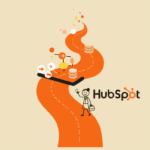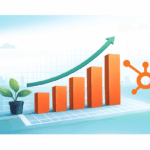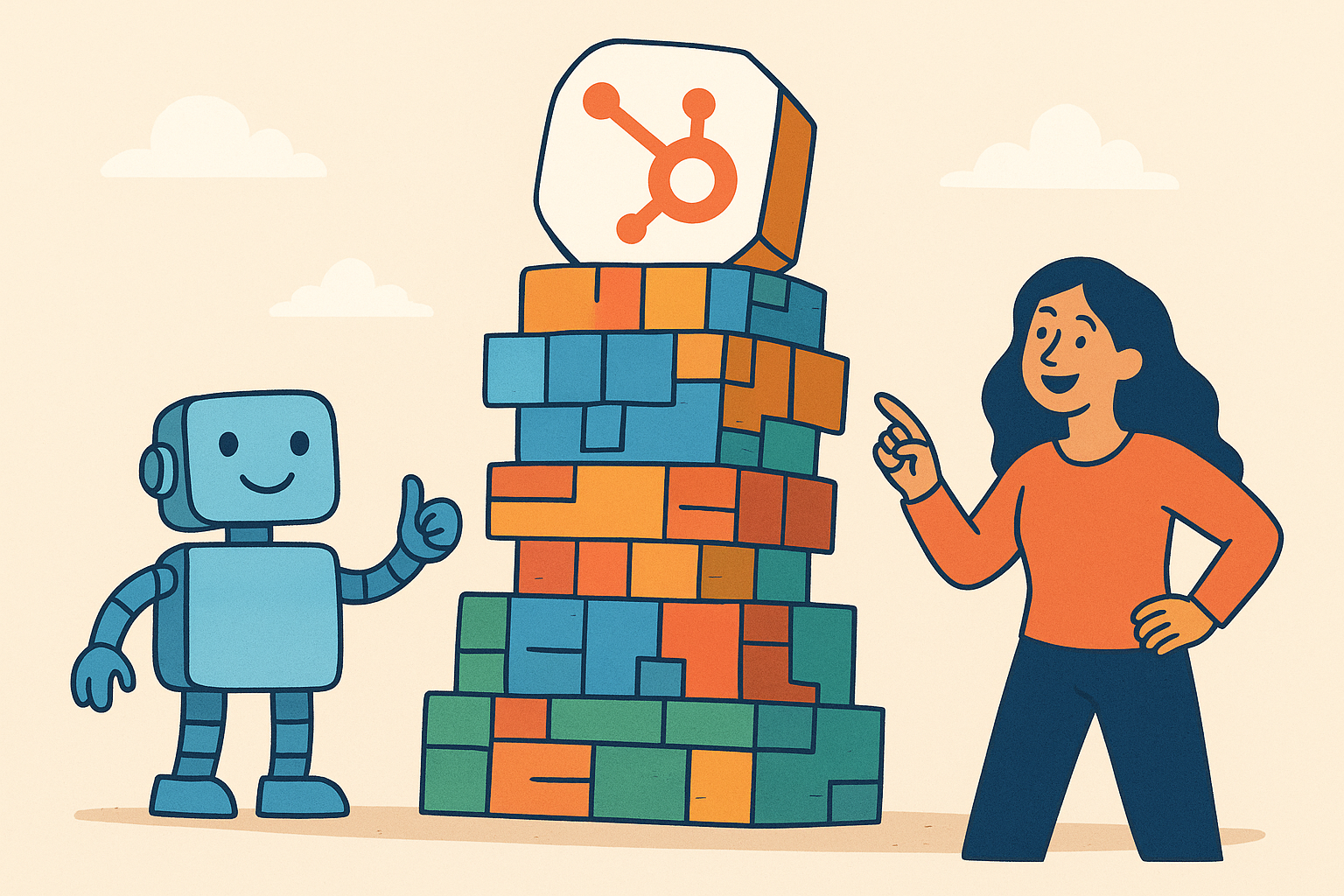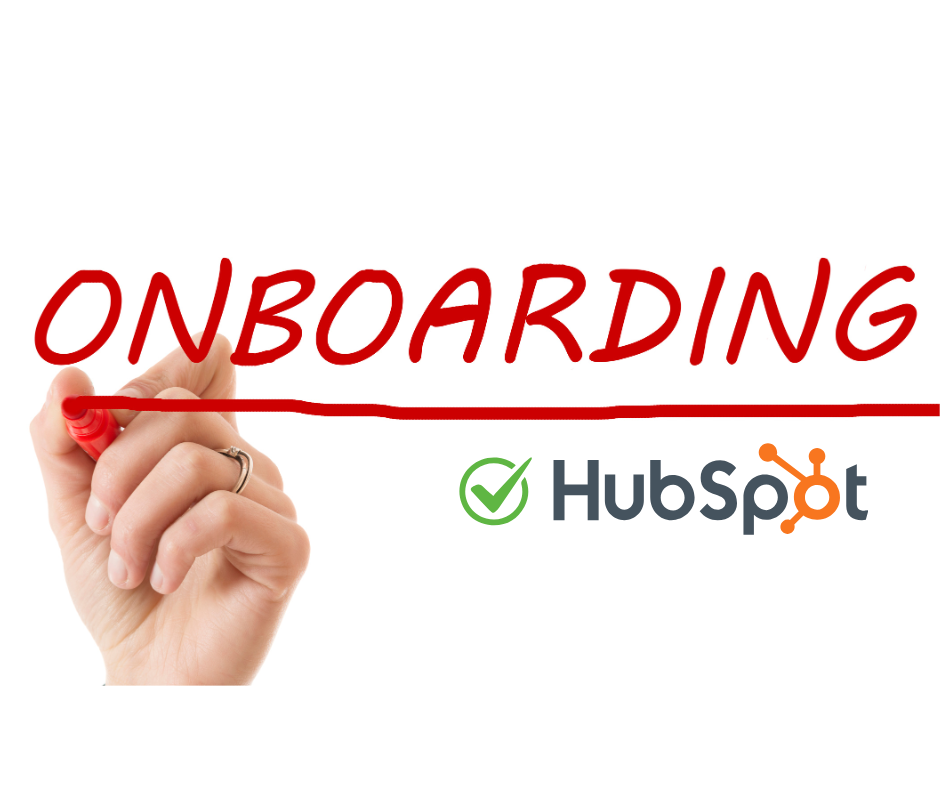
The Ultimate HubSpot Onboarding Checklist: Your First 30 Days to Success

Welcome to HubSpot! Now What?
You’ve just been granted access to your company’s new HubSpot portal. The login screen is exciting, but once inside, the reality of a new, powerful platform can feel a little overwhelming. It’s like getting the keys to a spaceship without a flight manual—you know the potential is there, but where do you even start?
Without a structured plan, new users often miss crucial setup steps. This can lead to a messy CRM, underutilized features, and a frustrating experience that prevents your team from realizing the true value of your investment.
This checklist provides a clear, step-by-step roadmap to guide you through your first 30 days with HubSpot. We’ll break it down into manageable phases, ensuring you build a strong foundation for long-term success with the platform. Whether you’re a marketer, a sales rep, a service agent, or a manager, this guide will help you confidently navigate the launch and get to your first wins fast.
Phase 1: Foundational Setup (The First 48 Hours)
Your first goal is to configure the core settings of your portal to ensure it reflects your brand and functions correctly from day one.
Personal Profile Setup:
Upload your professional profile picture.
Set your name, timezone, and preferred language.
Create your email signature for use in HubSpot emails.
Company Branding & Information:
Navigate to Settings (gear icon) > Account Defaults.
Upload your company logo and favicon (the small icon that appears in the browser tab).
Set your company’s primary color for brand consistency on all your digital assets.
Confirm your company name, address, and industry information are correct.
Essential Integrations:
Connect your personal email inbox (Gmail, Outlook, or Office 365) for email tracking, logging, and sending.
Connect your personal calendar for the Meetings tool.
Team Management:
Invite your team members to the portal by navigating to Settings > Users & Teams.
Assign appropriate user roles and permissions. Remember the Principle of Least Privilege: only grant the absolute minimum permissions required for each role (e.g., Super Admin, Marketing User, Sales User).
Phase 2: Connecting HubSpot to Your Digital World (The First Week)
Now that the core portal is configured, it’s time to integrate HubSpot with your existing website and digital assets to start tracking activity and capturing data.
Install the HubSpot Tracking Code:
This is a snippet of code that tracks all visitor activity on your website, from page views to form submissions.
You can find it by navigating to Settings > Tracking Code.
If you’re using a CMS like WordPress, HubSpot has a simple plugin that makes this process incredibly easy.
Connect Your Subdomains:
This step is crucial for hosting landing pages, blog posts, and emails on your own branded domain (e.g.,
blog.yourcompany.comorinfo.yourcompany.com).Navigate to Settings > Website > Domains & URLs and follow the prompts. You’ll need to make some simple DNS record changes, so be prepared to work with your IT team or webmaster.
Data Hygiene & Security:
To ensure accurate analytics, add your company’s IP addresses to the “Filter traffic” settings. This prevents your internal team’s activity from skewing your reports.
Configure your target domains to ensure analytics are correctly attributed.
Import Existing Data:
It’s time to bring your existing data into HubSpot!
Prepare your spreadsheet(s) of contacts, companies, and deals by cleaning them up and standardizing their formatting.
Navigate to Contacts > Imports and follow the import tool. Pay close attention to the property mapping step to ensure your data ends up in the right fields.
Phase 3: Hub-Specific Configuration (Tailor to Your Role)
By now, the foundational work is complete. This phase is all about setting up the specific tools you’ll be using daily based on your HubSpot subscription.
A) For Marketers (Marketing Hub):
Email & Legal: Configure your email sending domain and set up your CAN-SPAM footer information and subscription types.
Social Media: Connect your company’s social media accounts (Facebook, LinkedIn, X, and Instagram) to start publishing and monitoring from HubSpot.
Blog: If you’re using HubSpot’s CMS, import your existing blog or configure the blog tool settings.
Forms: Create your first lead capture form (e.g., a “Contact Us” form) and get it embedded on your site.
B) For Sales Teams (Sales Hub):
Pipeline: Customize your deal stages to accurately reflect your sales process (e.g., “Discovery Call,” “Proposal Sent,” “Negotiating”).
Meetings: Set up your personal Meetings link to let prospects book time on your calendar.
Productivity: Create your first two or three email templates and snippets for common sales inquiries.
Calling: Connect your phone number or set up a HubSpot-provided number for calling prospects directly from the CRM.
C) For Service Teams (Service Hub):
Conversations Inbox: Connect your support email (e.g.,
support@yourcompany.com) to the shared inbox.Tickets: Customize your ticket pipeline statuses (e.g., “New,” “In Progress,” “Resolved”).
Knowledge Base: Set up the basic structure and branding for your help center.
Phase 4: Activation & First Wins (Weeks 2-4)
Now it’s time to move from setup to active use. Your goal is to create your first assets and start seeing results from the work you’ve put in.
Build Your First Dashboard:
Navigate to Reports > Dashboards and create a new dashboard.
Drag and drop key reports onto it (e.g., Website Sessions, New Contacts, Deals Created, Deals Closed-Won). This provides a central place to monitor your KPIs.
Create Your First Campaign:
Use the campaign tool to group your marketing assets (e.g., a landing page, a form, and a follow-up email) for a single initiative.
Launch Your First Lead Magnet:
Create a simple landing page and a thank you page for an eBook or a checklist.
Build a simple follow-up email workflow for new leads.
Sales: Work Your First Deal:
Create a deal record and move it through your newly customized pipeline.
Log an activity (a call, an email, or a meeting) on the contact record to see your CRM in action.
Phase 5: Education & Continuous Improvement (Ongoing)
Onboarding is a journey, not a destination. These steps will empower you to continue learning and get the most out of the platform beyond the initial setup.
HubSpot Academy: Strongly recommend enrolling in a foundational certification, like the “HubSpot Marketing Software,” “Inbound Sales,” or “Service Hub Software” certifications. They are free, practical, and highly valuable.
The HubSpot Community: Don’t hesitate to use the official forums for asking questions and learning from other HubSpot users and experts.
Explore the App Marketplace: Browse for other key tools that can integrate with HubSpot (e.g., Slack, Stripe, Zapier).
Schedule a Regular Review: Advise teams to set aside time monthly or quarterly to review their HubSpot usage, clean data, and explore new features.
Your HubSpot Journey Has Just Begun
A proper onboarding process transforms HubSpot from a simple tool into a powerful growth engine for the entire company. By following this phased checklist, you’ll avoid common pitfalls, ensure your data is clean, and set your team up for success from day one. Your HubSpot journey has just begun, and with a strong foundation, the possibilities are endless.
Feeling stuck or overwhelmed with your HubSpot portal?
Resources:
HubSpot Academy – Onboarding Courses:
HubSpot Knowledge Base – Getting Started:
HubSpot Knowledge Base – User & Team Management: